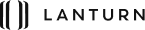Good accounting practices are essential for every business, and accounting software can help streamline and optimise those practices. With Xero and Dext, companies can ensure clean financial health, stay compliant with tax laws, and gain complete visibility of their income and expenses. Accurate financial information also empowers stakeholders to make informed business decisions. In this guide, we’ll explore how Xero and Dext can take your accounting practices to the next level.

Xero Basics
One solution that can be used for an easy accounting process is Xero and Dext, previously known as Receipt Bank. Established in 2006, Xero is a web-based accounting system designed for small and medium-sized businesses. It can be accessed from any device if you are connected to the internet.
This means that as a business owner, you get complete visibility of your business’s financial position, ranging from cash flow, money transactions, and account details from anywhere in the world. By the end of 2020, it had 2.45 million users worldwide with a 21% revenue growth.
Other features include being able to import and code bank transactions automatically. With the online bill pay feature, you can keep track of your company’s spending and be notified when bills are due. Xero enables you to issue, create, scan, and invoice a receipt easily. Look at the instructions below for each need:
Issue Receipts with Xero
-
- Click on the Accounts section and select Sales, where you can see all your invoices.
- Click on Paid to be taken to the paid items table, showing all paid invoices.
- Search by receipt number and click on it.
- Once you click on the invoice you are looking for, you will be taken to the details screen, where you can see relevant information such as the date, due date, the recipient, and all the other details such as the amount, description, tax rate, unit price, quantity, etc.
- To print this invoice; make a receipt, click on a button above the invoice that says Print PDF.
- To mail it to the client’s email address, click on the Email button located beside it.
Create a Receipt with Xero
You can customize your receipts using the available templates in Xero, changing how the receipts look. You can also add further customer details or change the font. Once the invoice/receipt is fully-paid, it then can be printed by clicking the Paid section,
Scan a Receipt with Xero
The Xero app is equipped with photo-taking capabilities, meaning that you can scan your receipt just by taking the photo using the camera on your mobile device. Gone are the days of attaching a paper receipt; it can now be done on the spot.
Invoice a Receipt with Xero
-
- Once you locate and open an invoice (either fully or partly paid) click Payment link.
- Before clicking Send Receipt, click Options for an individual invoice, whereas for batch deposits, clicking Send Receipt directly would suffice.
- Afterwards, enter or edit information in the Send Receipt window for the individual payment or batch deposit.
- Tick the Send me a copy checkbox if you would like to receive a copy.
Dext and Xero Integration
The Dext app, previously known as Receipt Bank app, is an accounting software tool for accountants, bookkeepers, and small businesses. It not only allows you to get your financial data into QuickBooks but also automates the collection and processing of expense reports from receipts, bills, and recurring invoices. All of which is published into QuickBooks, eliminating the need for manual data entry.
The software can be easily integrated with Xero, simplifying getting customers’ data into Xero, and resulting in an end-to-end bookkeeping solution. Moreover, a user’s Xero Chart of Accounts is synched and categorised accordingly to be extracted to a user’s bank account for reconciliation purposes. All in all, Xero and Dext are complementary solutions for one another. Giving you a paperless accounting process for your business.
Want to get proper financial advice from an expert in Singapore or elsewhere? Look no further; start it with Lanturn.